We always have a backup website backup plan because of the website can be crashed or unexpectedly. You will be safe with a backup file. Because when something happens, you just restore the backup file so everything will return to normal.
This tutorial will help you understand the importance of backup as well as suggest methods/tools to help you make complete backups of your website.
What do you need to backup your website?
- cPanel hosting account information
- Filezilla to download and upload source code
The easiest way to back up your website is to use the backup tool in cPanel
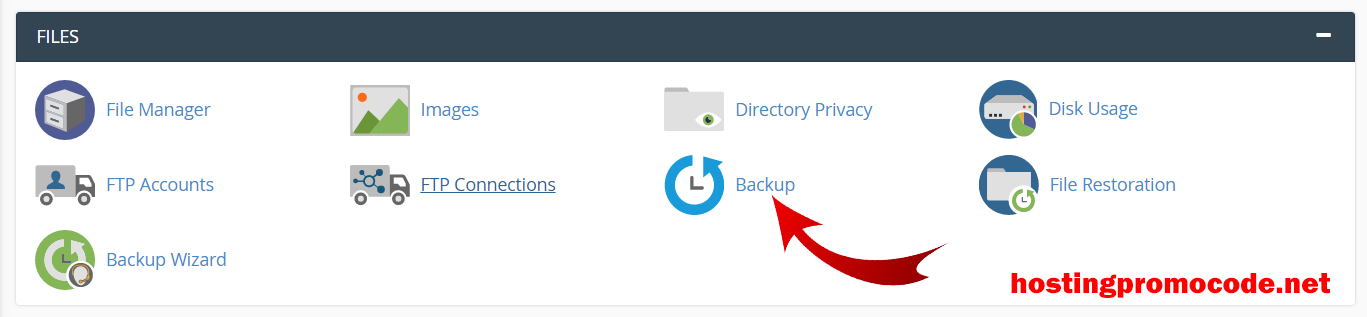
Click on the Download a Full Website Backup button
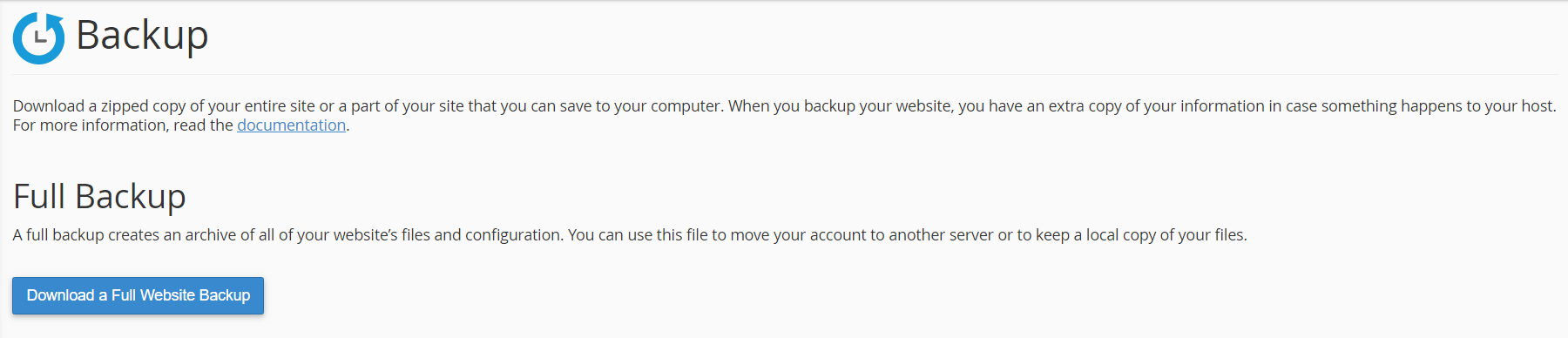
Click on Generate Backup to create Full Website backup file
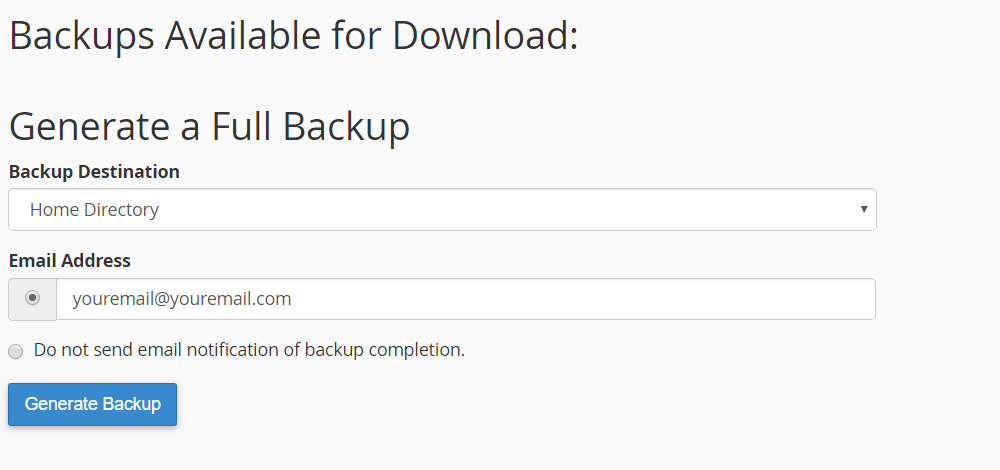
You can fill your email to Email Address for receive email when backup successfully.
When backup successfully, you will see the backup file like here. You can click on this to download to your computer.
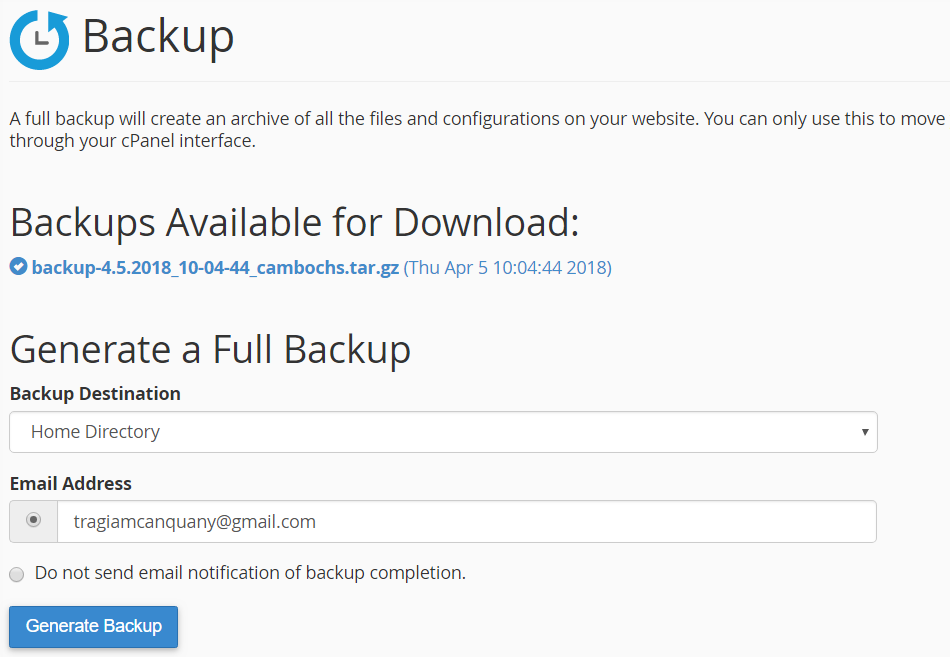
With this backup file. You can restore to another cPanel hosting account. If you manual upload to VPS with no cPanel you can file home dir and SQL database when you extract it.
Here’s how to back up your files using the cPanel backup tool. You can use FTP & PHPMyAdmin to do this manually.
You will need Fillzilla for connecting to FTP hosting. If You don’t know how to use, you can read this post.
You will need to download all these items at the same time as the website’s database.
FTP Host: Yourdomain.com or your IP
Username: Your FTP username
Password: your hosting password or FTP password
Port : 21 (default)
When successfully logged in, the following screen will appear:
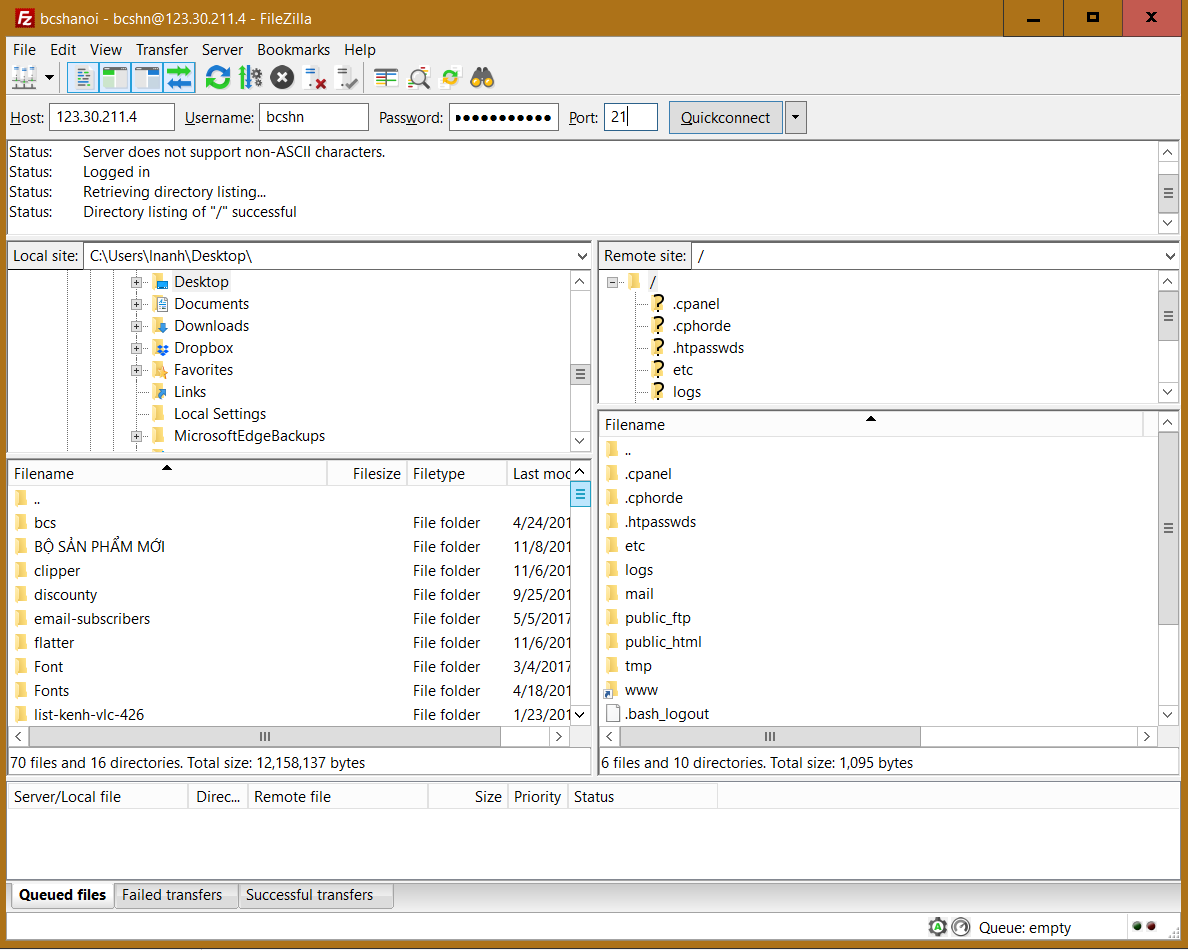
You only need to download “public_html” folder to your computer. Please wait for FileZilla to download. In the meantime, let’s make a backup of the database.
Find phpMyAdmin icon in the Databases category.

Once logged in to the phpMyAdmin console, select the current database need to backup in the left corner and continue to select the Export menu as shown below:
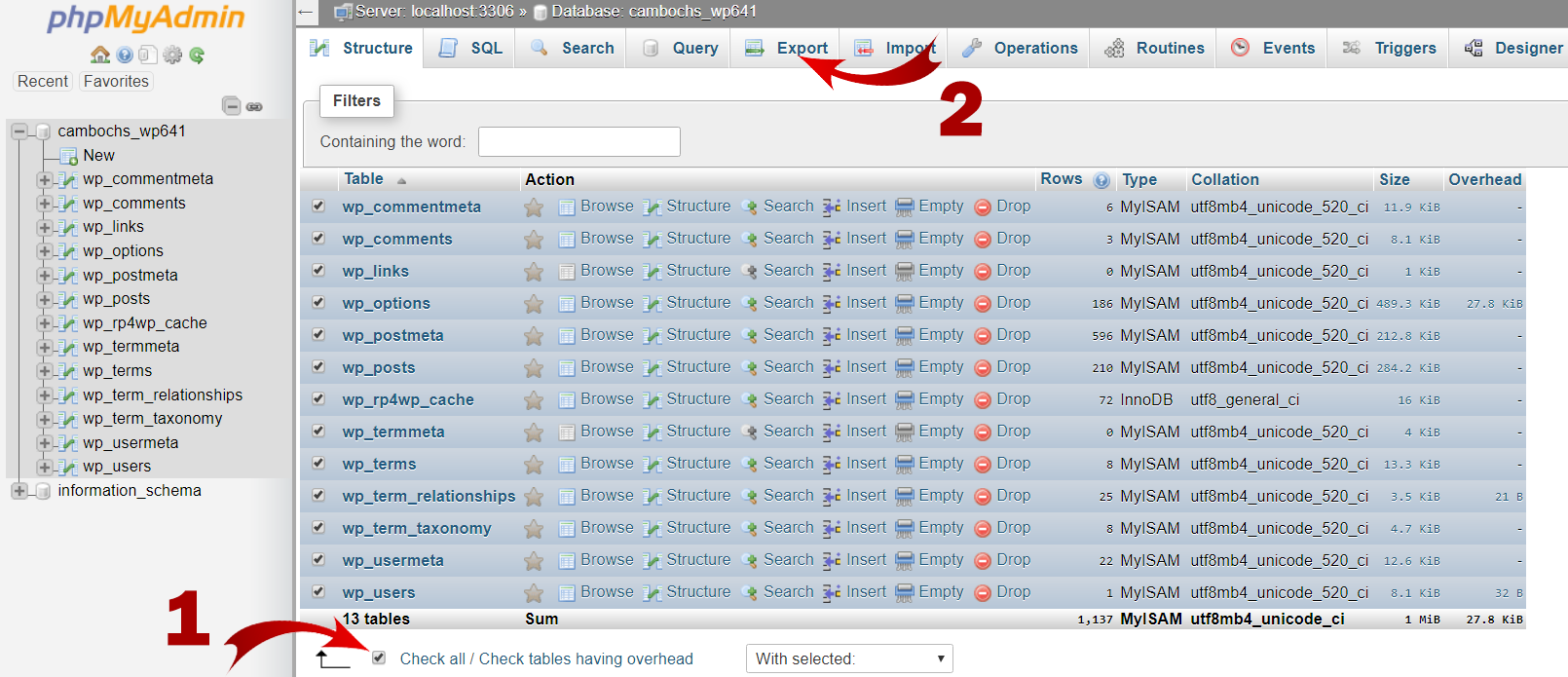 Click on Go to go to Next Page.
Click on Go to go to Next Page.
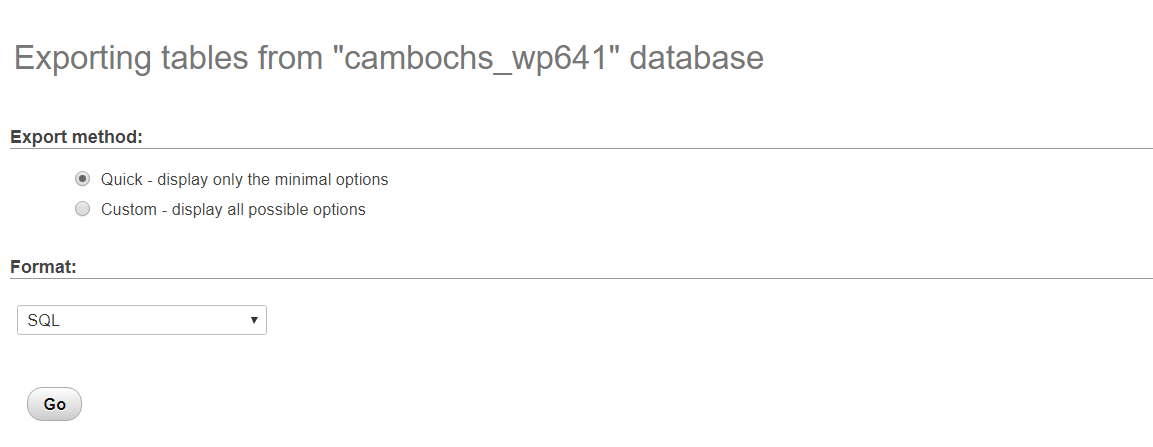
In the Format section, select SQL and leave the other options as defaults and click Go to proceed. Select the path to save the file and wait for the browser to download the yourdatabasename.sql database file.
When you have full website source code and database, your website will safe. Need help, please leave a comment below or email to us: info@hostingpromocode.net
